Custom Resolution Utility (CRU) for Windows Description
Crispy resolution is the first thing that comes to mind when considering high-quality monitors. However, more often than not, your resolution might get under-utilized because of some software restrictions.
Now, you can easily change that with Custom Resolution Utility. It is an EDID editor that can help you scale up or down your monitor resolution on demand!
You can customize your monitor resolutions, edit your G-sync or Freesync range, and many more! Get to learn what Custom Resolution Utility can do for your PC.
What is CRU?
CRU is a software utility designed to allow users to create and customize resolutions beyond the default options provided by their graphics hardware and monitor. Whether you're a gamer looking to fine-tune your gaming experience or a professional seeking optimal display settings for productivity tasks, CRU offers the flexibility to tailor your display to your specific needs.
Custom resolutions play a vital role in ensuring that your display accurately represents the content you're viewing. By adjusting parameters such as resolution, refresh rate, and timing, CRU enables users to achieve sharper images, smoother motion, and better overall visual fidelity.
How Does CRU Work?
At its core, CRU works by modifying the display driver's settings to introduce custom resolutions that are not typically supported out of the box. By accessing advanced settings that are not readily accessible through standard user interfaces, CRU empowers users to push the boundaries of their display capabilities.
One of the key features of CRU is its ability to bypass restrictions imposed by graphics drivers and hardware limitations, allowing users to unlock hidden potential in their monitors. Whether you're looking to increase your display's refresh rate for smoother gaming or fine-tune color accuracy for graphic design work, CRU provides the tools necessary to achieve your desired results.
Benefits of Using CRU
Enhanced Gaming Experience
For gamers, having control over display settings can mean the difference between victory and defeat. By utilizing CRU to create custom resolutions with higher refresh rates and lower input lag, gamers can enjoy smoother gameplay with reduced motion blur and stuttering.
Improved Productivity
In the realm of productivity, custom resolutions can help users maximize screen real estate and optimize workflow efficiency. Whether you're multitasking with multiple windows or working on detailed design projects, CRU allows you to tailor your display to accommodate your specific tasks.
Compatibility with Older Hardware
In addition to its benefits for modern hardware, CRU can also breathe new life into older monitors that may lack support for higher resolutions or refresh rates. By creating custom resolutions that match the capabilities of legacy hardware, users can prolong the lifespan of their monitors and continue to enjoy optimal performance.
How to Download & Use Custom Resolution Utility?
Here’s how you can download and use CRU on your Windows PC-
Step 1: Search Custom Resolution Utility on the search box and wait for the page to load.
Step 2: Click on the Windows button and then the Latest Windows version button to download the software.
Step 3: Once the zip file is downloaded, extract it wherever you want to launch the CRU file.
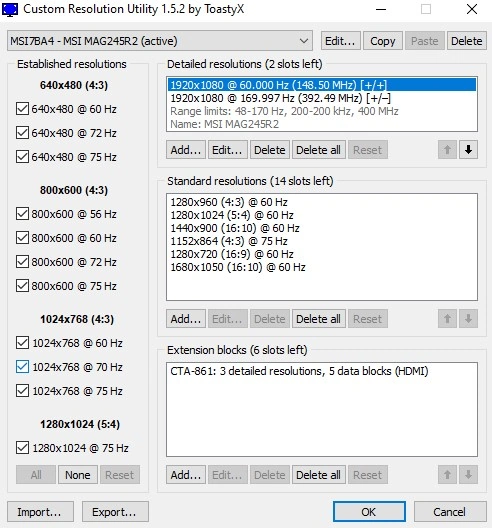
Step 4: You can now check your whole monitor's resolutions, color depth, and many more settings. Check every edit section and addition to become an expert!
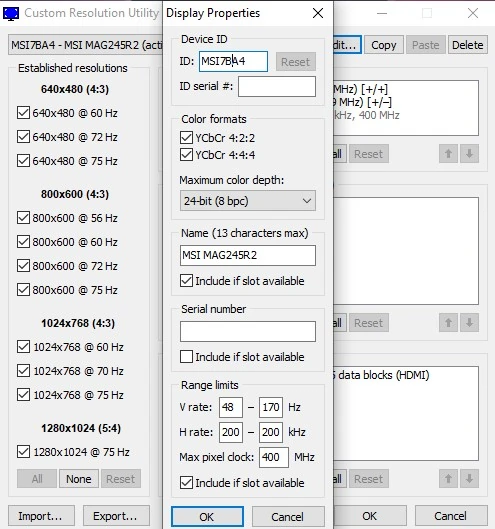
Tips for Optimizing Custom Resolutions
-
Understanding Monitor Capabilities: Before creating custom resolutions, be sure to familiarize yourself with your monitor's specifications and limitations to ensure compatibility and avoid potential damage.
-
Testing and Adjusting Settings: Experiment with different resolutions, refresh rates, and timing settings to find the optimal configuration for your display. Be prepared to fine-tune your settings based on your specific preferences and requirements.
Common Issues and Troubleshooting
Despite its versatility, CRU may encounter compatibility issues with certain hardware configurations or display drivers. If you encounter any issues or glitches, consider the following troubleshooting steps:
-
Compatibility Issues: Check for updates to your graphics drivers and ensure that your hardware supports the custom resolutions you're attempting to create.
-
Resolving Display Glitches: If you experience visual artifacts or anomalies after applying custom resolutions, try adjusting the timing settings or reverting to default configurations.
-
Restoring Default Settings: In the event of persistent issues or instability, you can use CRU to reset your display settings to their default values and start fresh.
Alternatives to CRU
While CRU is a popular choice for customizing display resolutions, there are alternative software options available for users seeking similar functionality. Some notable alternatives include:
- Nvidia Control Panel
- AMD Radeon Settings
Conclusion
In conclusion, Custom Resolution Utility (CRU) offers a versatile solution for users looking to optimize their display settings beyond the standard options provided by their hardware. Whether you're a gamer, designer, or productivity enthusiast, CRU provides the tools necessary to tailor your display to your specific needs and preferences, ultimately enhancing your overall user experience.
Unlock the full potential of your display with CRU and discover a new level of clarity, performance, and immersion in your digital endeavors.
